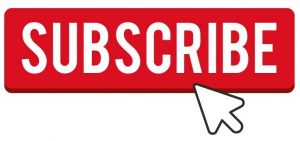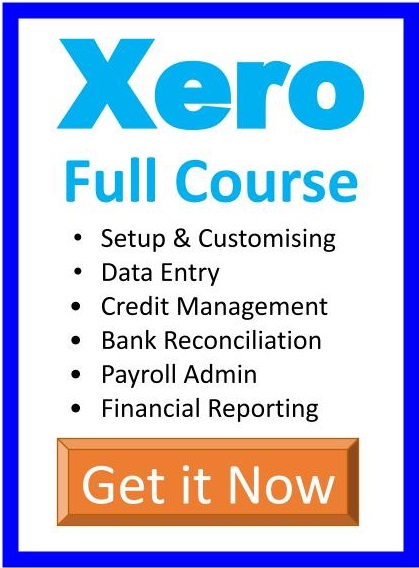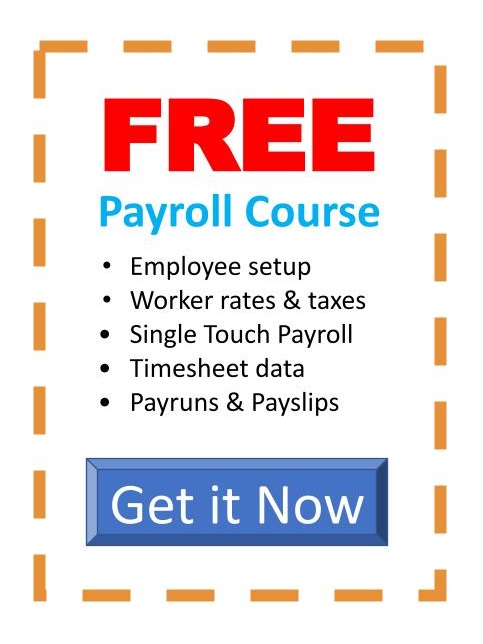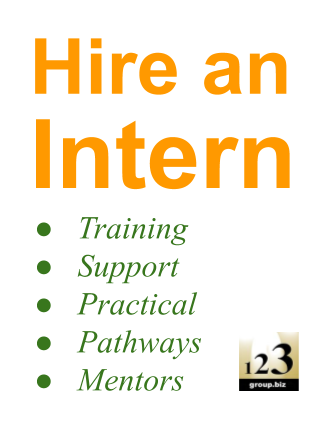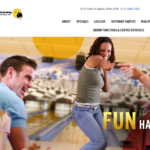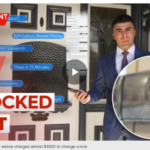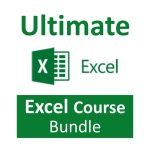Formulas, functions and formatting
Formulas: Entering formulas using the keyboard, arrow keys and the mouse, understand the importance of relative cells references, common formula errors, using multiplication and division and how to combine two formulas in one.
AutoCalculate: Get quick additions and basic functions quickly without having to enter formulas.
Functions: Introductions to functions and function syntax, Autosum, Autosum for several and selected ranges and an introductions to other basic functions like Maximum, Minimum, Average and more…
Functions: Sum function in more detail, using the formula bar and editing functions, using the F2 key, using Autofill to save a lot of time copying (or filling) functions using relative cell references.
Formatting: This effects the way your spreadsheet looks, everything from lines, colours, shading, and even the format of text and numbers. Topics include: Currency formatting, date and text formatting, merging cells and centering, Alignment formatting and text control within single and  merged cells, fill colour, font colour and Borders.
Advanced formatting: Autoformats that allow you to quickly make your spreadsheet look very professional, repeat last action, and format painter make it faster for you to duplicate commands and formatting, using format painter with entire spreadsheets to apply multiple formatting in just a couple clicks.
Section 1 videos
Formulas: Entering formulas using the keyboard, arrow keys and the mouse, understand the importance of relative cells references, common formula errors, using multiplication and division and how to combine two formulas in one.
303101 – Excel – Entering formulas using keyboard (Length – 2:57)
303102 – Excel – Entering formulas using arrow keys (Length – 2:16)
303103 – Excel – Entering formulas using the mouse (Length – 3:07)
303104 – Excel – formula errors (Length – 3:07)
303105 – Excel – Why use cell references (Length – 2:53)
303106 – Excel – Multiply and divide (Length – 4:13)
303107 – Excel – Multiple formulas (Length – 4:08)
Section 2 videos
AutoCalculate: Get quick additions and basic functions quickly without having to enter formulas. Functions: Introductions to functions and function syntax, Autosum, Autosum for several and selected ranges and an introductions to other basic functions like Maximum, Minimum, Average and more…
303201 – Excel – AutoCalculate (Length – 3:21)
303202 – Excel – AutoCalculate Options (Length – 3:34)
303203 – Excel – Intro to AutoSum Function (Length – 2:27)
303204 – Excel – AutoSum for several ranges (Length – 2:03)
303205 – Excel – AutoSum for selected ranges (Length – 1:44)
303206 – Excel – Other Basic Functions (Length – 2:35)
Section 3 videos
Functions: Sum function in more detail, using the formula bar and editing functions, using the F2 key, using Autofill to save a lot of time copying (or filling) functions using relative cell references.
303301 – Excel – Typing the Sum Function (Length – 1:52)
303302 – Excel – Sum Function with keyboard and mouse (Length – 1:50)
303303 – Excel – Sum function area (Length – 3:45)
303304 – Excel – Edit Formulas using formula bar (Length – 2:41)
303305 – Excel – Edit functions within the cell (F2 key) (Length – 3:03)
303306 – Excel – AutoFill to copy formulas (relative) (Length – 3:50)
303307 – Excel – Autofill Functions (summary) (Length – 3:46)
Section 4 videos
Formatting: This effects the way your spreadsheet looks, everything from lines, colours, shading, and even the format of text and numbers. Topics include: Currency formatting, date and text formatting, merging cells and centering, Alignment formatting and text control within single and  merged cells, fill colour, font colour and Borders.
303401 – Excel – Types of Formatting (Length – 3:35)
303402 – Excel – Currency Formatting – menu bar (Length – 3:19)
303403 – Excel – Currency Formatting – toolbar (Length – 1:31)
303404 – Excel – Date Formatting – menu bar (Length – 2:42)
303405 – Excel – Text Formatting + Merge and Centre (Length – 2:55)
303406 – Excel – Alignment Formatting (Length – 3:44)
303407 – Excel – More about Alignment Formatting (Length – 2:49)
303408 – Excel – Alignment Formatting – Text Control (Length – 2:59)
303409 – Excel – Fill Colour and Font Colour (Length – 3:10)
303410 – Excel – Borders (Length – 4:02)
Section 5 videos
Advanced formatting: Autoformats that allow you to quickly make your spreadsheet look very professional, repeat last action, and format painter make it faster for you to duplicate commands and formatting, using format painter with entire spreadsheets to apply multiple formatting in just a couple clicks.
303501 – Excel – AutoFormat (Length – 3:18)
303502 – Excel – AutoFormat Options (Length – 3:24)
303503 – Excel – Repeat Last Action – F4 key (Length – 2:24)
303504 – Excel – Format Painter (Length – 2:45)
303505 – Excel – Format Painter – multiple cells (Length – 2:44)
303506 – Excel – Format Painter – Entire Sheets (Length – 3:01)
Back to Microsoft Excel Training Courses outline Enrol now